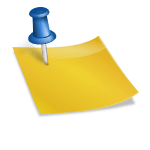Facebook Ads and Pay-per-click Advertising Tutorial
1. Facebook Ads Owerly.com www.Owerly.com 1
2. Why Facebook Ads? • 2015, Facebook had 1.49 billion monthly active users • The platform is the most popular social network worldwide • Geo targeted, interested focused, demographic focused ads • Easily measurable, instantly demonstratable results • Reasonable, readily controlled budgets www.Owerly.com 2
3. Create Your Ad • https://www.facebook.com/business • Hit “Create Ad” in the upper Right Menu www.Owerly.com 3
4. Types of Ads • Boost your posts – Have more people shown your Business Fan Page Post • Promote your Page – Get more Likes • Send people to your website – Send people that click on your page to a Specific website • Increase conversions on your website – track action conversions using a tracking pixel on the thank you page www.Owerly.com 4
5. Types of Ads • Get installs of your app • Increase engagement on your app • Reach people near your business – Advertise locally • Raise attendance at your event – for a Facebook event • Get people to claim your offer • Get video views www.Owerly.com 5
6. Target Audience • Choose your targeted demographic www.Owerly.com 6
7. Target Audience • Choose their interests www.Owerly.com 7
8. Choose your Budget www.Owerly.com 8
9. Pick your Ad Pictures www.Owerly.com 9
10. Pick a Button and Publish www.Owerly.com 10
11. My Budget www.Owerly.com 11
12. Analysis • CTR - the number of clicks that your ad receives divided by the number of times your ad is shown expressed as a % (clicks ÷ impressions) • Reach - the number of people who have seen your post • Ad Impressions - the number of times a post from your Page is displayed, whether the post is clicked or not. People may see multiple impressions • Average CPM - Cost per thousand impressions • Average CPC - measurement of cost on a per-click basis www.Owerly.com 12
13. Retargeting Pixel • you place a small, unobtrusive piece of code on your website that drops an anonymous browser cookie • run ads to people that viewed your Sales Page but did not buy • Goto facebook.com/ads/manager • Goto “Tools” and select “Audience” www.Owerly.com 13
14. Create Audience www.Owerly.com 14
15. • Click “Create Audience” • Select “Custom Audience” www.Owerly.com 15
16. • Select Website Traffic www.Owerly.com 16
17. Create Pixel www.Owerly.com 17
18. Get Pixel Code www.Owerly.com 18
19. Add Pixel Code to Site www.Owerly.com 19
20. Add Pixel Code to Your Site • Paste the Facebook pixel code between the <head> and </head> tags of your web page. You may already have other existing code between the head tags, so just place the pixel code underneath that, but above </head>. www.Owerly.com 20
21. • Select the pixel you setup when creating a new ad www.Owerly.com 21
22. Conversion Pixel • Conversion Pixel -placed on the order completion page you can then run ads to Facebook asking them to target people that look just like your buyers www.Owerly.com 22
23. Select “Create a Conversion Tracking Pixel” www.Owerly.com 23
24. Click “Create Pixel” on Right www.Owerly.com 24
25. Select “View Pixel Code” button www.Owerly.com 25
26. Insert Pixel Code to Conversion Page (i.e. Thank You Page) www.Owerly.com 26
27. Find Pixel and Select Create Ad www.Owerly.com 27
28. Select Pixel on New Ad www.Owerly.com 28
29. My Average Ad Stats www.Owerly.com 29
30. My Ad Photos www.Owerly.com 30
31. My Final Ad Copy www.Owerly.com 31
32. Ad Likes and Capture Page www.Owerly.com 32
33. Capture Page www.Owerly.com 33
34. Capture Page Heading www.Owerly.com 34
35. www.Owerly.com 35
36. Information Page Post Opt-in www.Owerly.com 36
37. Follow-up Autoresponder Email www.Owerly.com 37
38. Broadcast Emails www.Owerly.com 38
39. www.Owerly.com 39
40. Call Script • Hi (Their Name), This is (Your Name), How's it going? • I'm calling from AustralianLaunch.com and you opted in to get more information about our Launch into Australia and I just wanted to call to see if you had any questions and to give you some details. • Is it a good time to chat or are you busy right now? (If busy, tell them you will call back later and text & email them some information and follow-up.) www.Owerly.com 40
41. • (Get to know them. For example....) • Great, do you have network marketing experience? What kind of work are you doing right now? What has you looking to start a business? www.Owerly.com 41
42. • Great, well let me give you a quick rundown about what my company is doing. This is a billion dollar skin care line made by the #1 Skin Care Manufacturer that sells in 40 countries, including Australia, since 2005 that has gone into direct sales in 2011. They have produced multiple 6 and 7-figure earners since then in every country they launched in including the US, Canada, Mexico, Korea and Australia is next. Only 1000 spots are available and the offer ends Jan. 5th. As a founder you will get a share in the bonus pool and exclusivity to recruit from Jan to May 2014. www.Owerly.com 42
43. • If you are open to it, I can send you our website to get more information. Check out www.AllanWangMD.com/founder and let me know what you think. When would be a good time to get back to you? Great, talk to you then. (and then You and I will call them on a 3- way call to CLOSE and I can answer any objections that they have. If they start having objections right away, tell them you will have a U.S. Leader call to answer all their questions.) www.Owerly.com 43
44. Start with Your List • The money is in the List • Do you already have a database of customers/buyers? • www.facebook.com/ads/manager • Click “Tools” in the top Menu • Select Audiences www.Owerly.com 44
45. Create Audience www.Owerly.com 45
46. • Click “Create Audience” • Select “Custom Audience” www.Owerly.com 46
47. • Select Audience Method www.Owerly.com 47
48. • Select Customer List www.Owerly.com 48
49. www.Owerly.com 49
50. • Return to “Create Audience” • Select “Lookalike Audience” www.Owerly.com 50
51. www.Owerly.com 51
52. • Your Lookalike Audience will be available when you create a new ad www.Owerly.com 52
53. Audience Research • Select “Audience Insights” www.Owerly.com 53
54. • Choose “High Conversion” Interests/Keywords, i.e. popular competitor products (buyer keywords) rather than general terms www.Owerly.com 54
55. • Narrow your audience to high converters (focus your marketing budget) www.Owerly.com 55
56. • Hit “Create Ad” button in Upper Right Corner to use targeted audience in new Ad www.Owerly.com 56